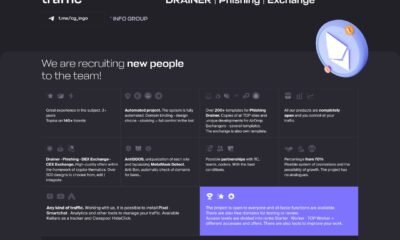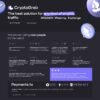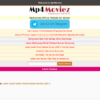Technology
Ultimate Guide to Get Netgear Router Firmware Update
Have you finished setting up your Netgear router but are still experiencing poor internet issues? Is the connectivity on your Netgear router sporadic or slow? Do not worry; we have come with this piece of writing to help you!
The most effective approach to fix the issue at hand is to visit the routerlogin.net admin details and update your Netgear router’s firmware to the most recent version. This article will provide you with some pointers on how to quickly update the firmware on your Netgear router and fix various router-related problems.
Updating the latest firmware will improve your router’s speed, functionality, and performance in addition to fixing particular issues. So, if you want to get the most out of your Netgear router, update it with the latest firmware version right away.
The Netgear router firmware can be updated via a variety of techniques. Let’s go over each of them individually.
Method 1: Update Netgear Router Firmware using routerlogin.net
The instructions below can be used by users who want to upgrade their router’s firmware via a web interface. Read on.
- Verify that your router is turned on and receiving enough power.
- On your computer, open your favorite web browser.
- Even though you can use any web browser, be sure it has the most recent software and is clear of clutter like cookies and cache.
- Use routerlogin.net to access your Netgear router’s web interface.
- Use the default IP address to visit the login page if routerlogin.net not working for you.
- When the login box for your Netgear router displays, use the default information. By accessing the Netgear router handbook, you can find the default login username and password.
- If you modified your router’s default username and password after setting it, you need to use those instead.
- Once you are on the router’s dashboard, find and click the “Check” button that is located under the “Admin” section.
- Clicking the button will determine whether or not your WiFi router has a new firmware update available.
- Click on download if a new firmware update is available for your device.
Note: After updating to the new firmware, your Netgear router will restart. When your Netgear device is downloading the latest firmware update, you are encouraged not to interrupt the process.
This is all about using the routerlogin.net Netgear default web URL to upgrade a WiFi router’s firmware.
Method 2: Manually Update Netgear Router Firmware
Follow the directions below to manually update the most recent Netgear router firmware.
- First and foremost, check the Netgear official website to see whether any new firmware is available for the router model you currently own.
- If you find any updates, download the same on your system.
- After that, log in to your Netgear WiFi router and access the router’s dashboard.
- Select the Firmware Update option under Settings.
- The file you want to update will be asked to be browsed.
• Consequently, choose the file from your computer and click Update.
- You must restart your Netgear router. So, let it happen!
Note: If your Netgear router won’t reboot, double-check to see if the latest firmware update was correctly downloaded. Navigating to the “Netgear WiFi router’s Status” page will allow you to verify the information.
Congratulations! You have finished learning how to update Netgear router firmware to the most recent version.
Router Firmware Update Failed?
Some users experience problems when trying to update the firmware on their routers and get error messages. Don’t panic just yet if you can’t upgrade your router’s firmware or if it is stuck in the middle of the process. You can try a few of the following hacks:
- Try updating from a different device: Firmware updates can fail due to incompatibility. Therefore, try updating the firmware on your Netgear router again using a different device that you have access to.
- Reset the router to its default settings: Did the firmware upgrade process brick your router? Perhaps yes! If so, press the reset button on the router’s back until it resets.
Now, use the Netgear WiFi router login web URL to install the device once again, and then try updating the WiFi router’s firmware.
To Sum Up
Let’s hope that it will now be simple for you to upgrade the most recent firmware on your Netgear router. Please let us know which of the aforementioned methods you found to be most effective for updating the firmware on your Netgear router. By then, we wish you a wonderful WiFi experience!